The Brand Voice feature in the Semrush Content Toolkit lets you generate AI-written content that sounds like you and your brand.
All you need to do is upload a writing sample.
The AI will analyze it and learn how your brand sounds: how formal or casual you are, what kind of language you use, and how you speak to your audience.
You can then apply your brand voice across all future content you generate within the Toolkit.
This guide will walk you through how to set up Brand Voice and use it in your content workflow.
Step 1: Launch the Brand Voice Tool
From the Content Toolkit dashboard, click the “Settings” icon.
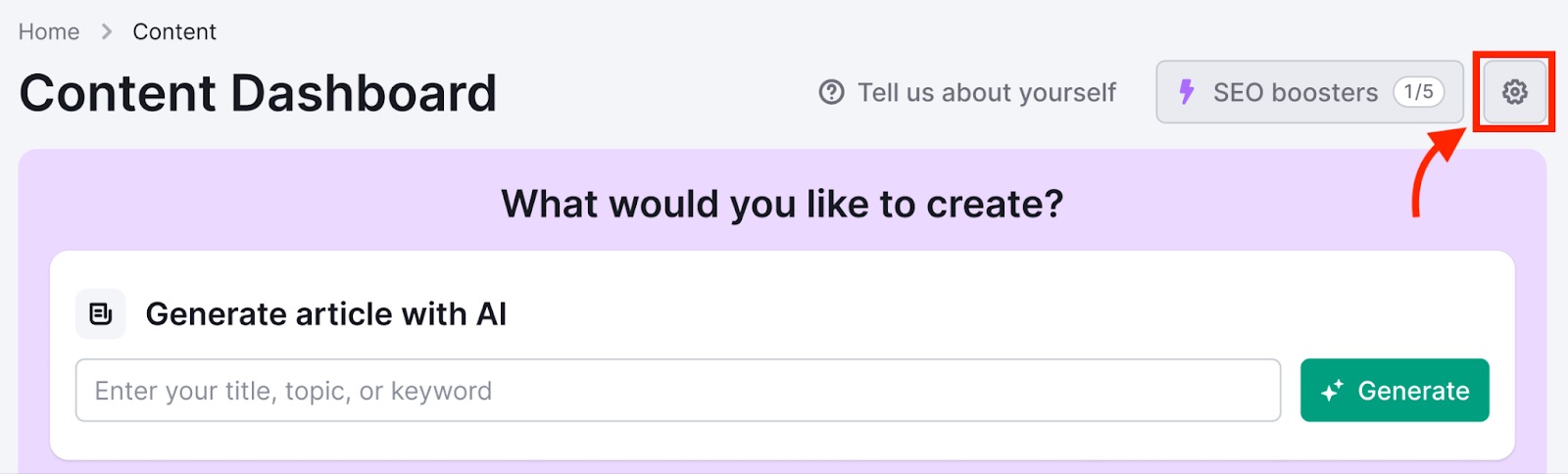
Then select "Brand Voice."
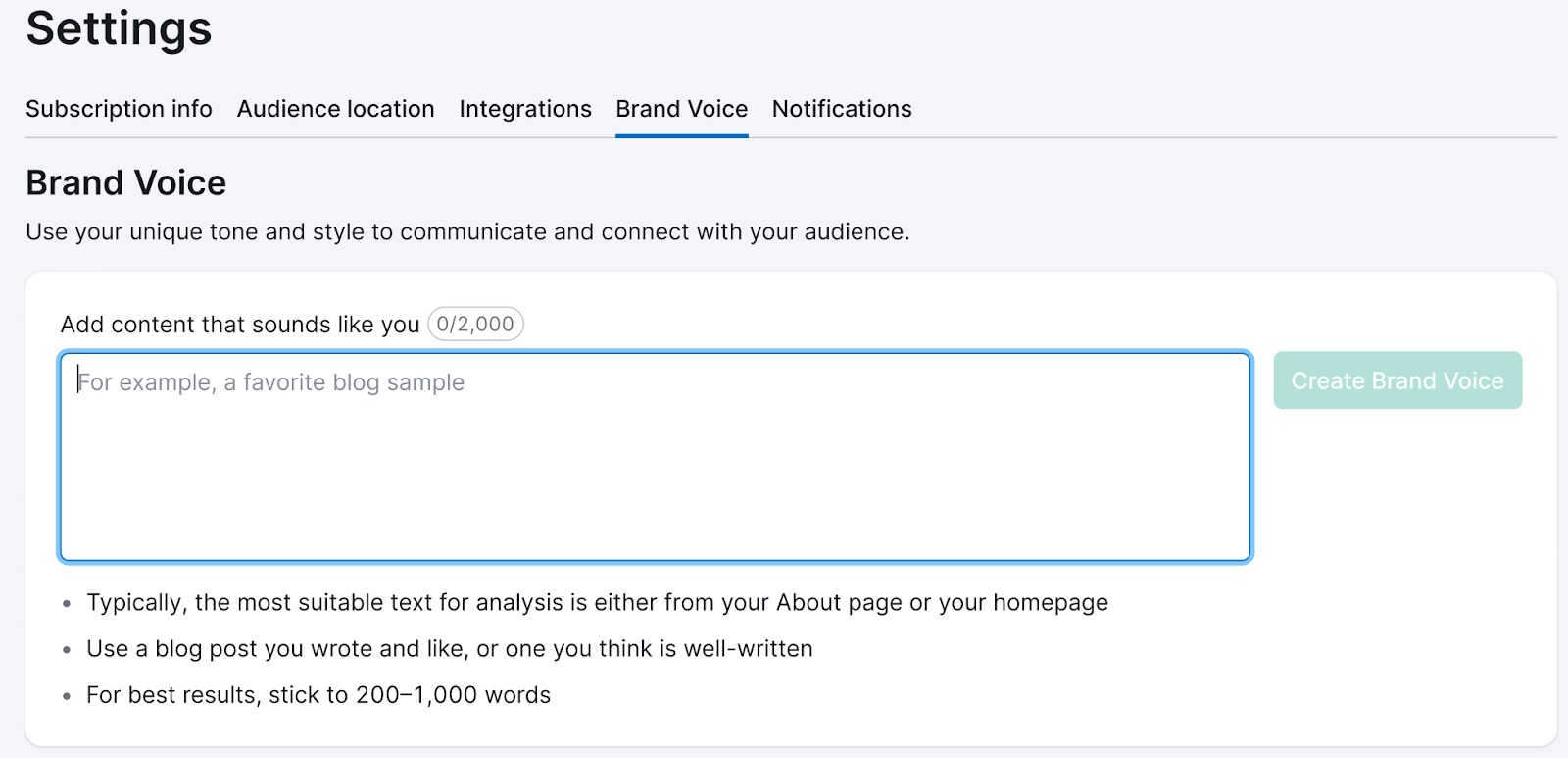
Here, you can manage your existing brand voices or create a new one from scratch.
You can store up to 50 distinct brand voices for different audiences, campaigns, or content types.
Step 2: Upload a Writing Sample
Choose an example of your written content that best reflects your brand’s tone and communication style.
You can upload any existing copy, but we recommend choosing something that clearly represents your brand and includes key information about your business.
A good example would be your company’s About Us page or home page.
Once you’ve added your chosen content, click “Create Brand Voice” to continue.

Step 3: Let the Tool Analyze Your Content
The tool will scan your writing sample and generate a brand voice profile.
First, you’ll see a brand voice description. This is a breakdown of how your brand communicates—your tone of voice, sentence structure, word choices, and level of formality.
For example, it may identify you as engaging and personal, or perhaps technical yet friendly.
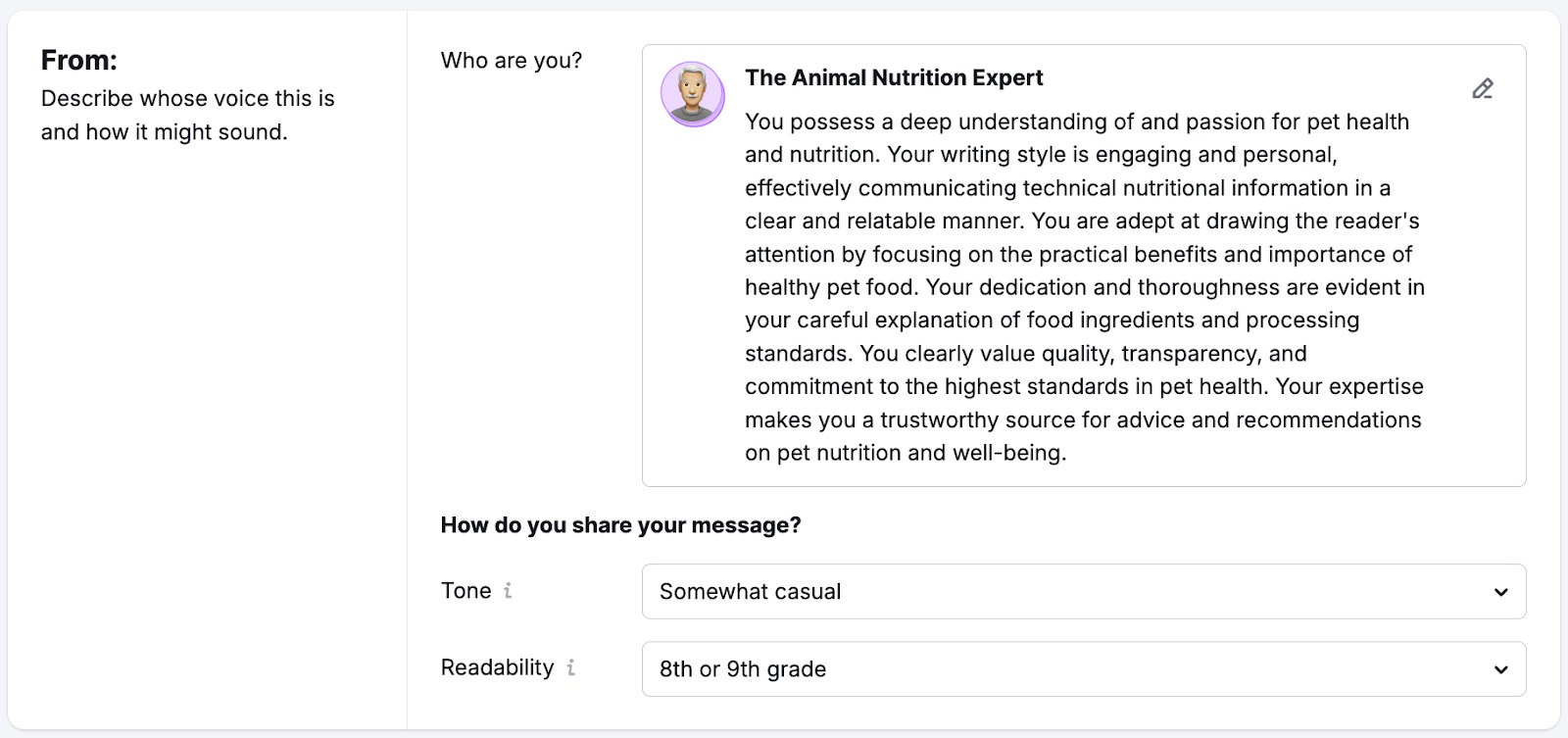
It will also suggest audience personas based on the language and context in your sample.
These personas hint at the type of reader your content speaks to, whether that’s startup founders, healthcare professionals, or pet parents.
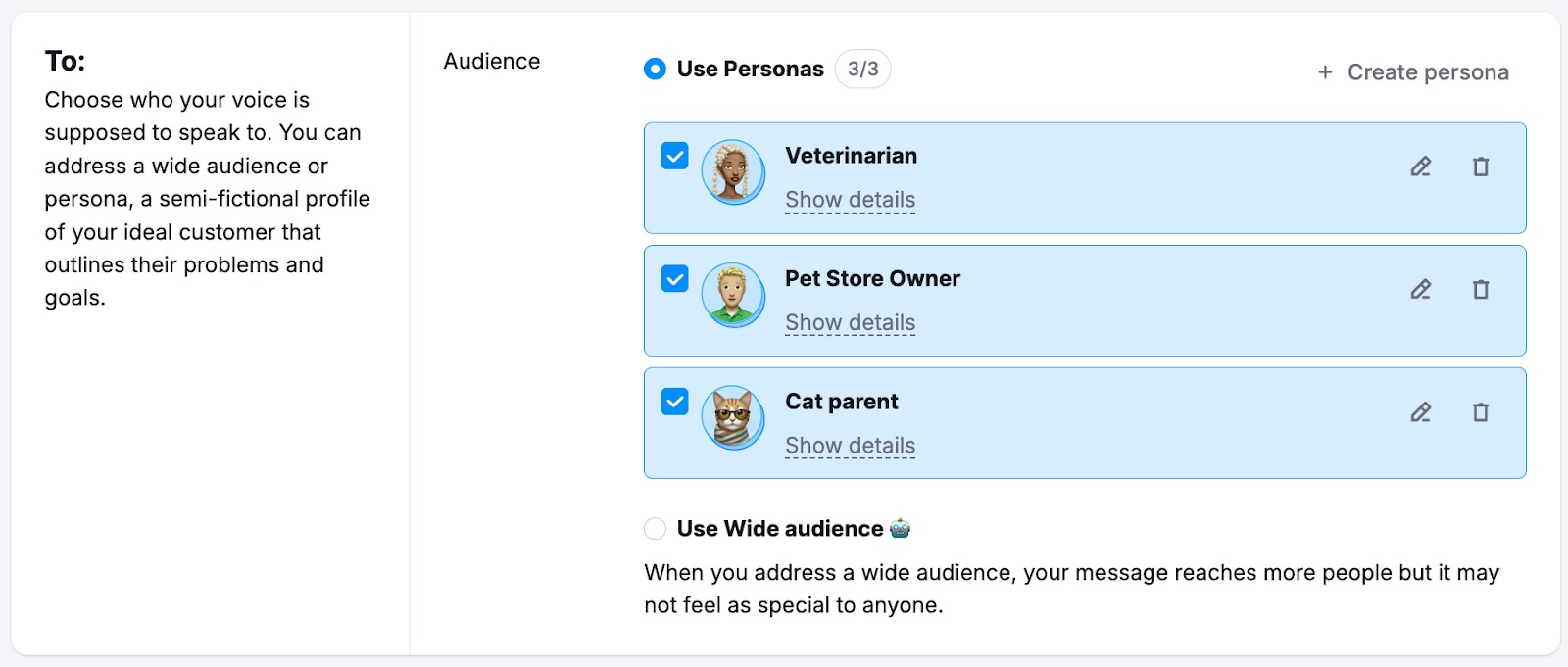
Step 4: Review and Edit the Voice
Once your voice profile has been generated, you can fine-tune it to make sure it truly reflects how your brand sounds.
Start by editing the voice description to better define your tone, style, and sentence structure.
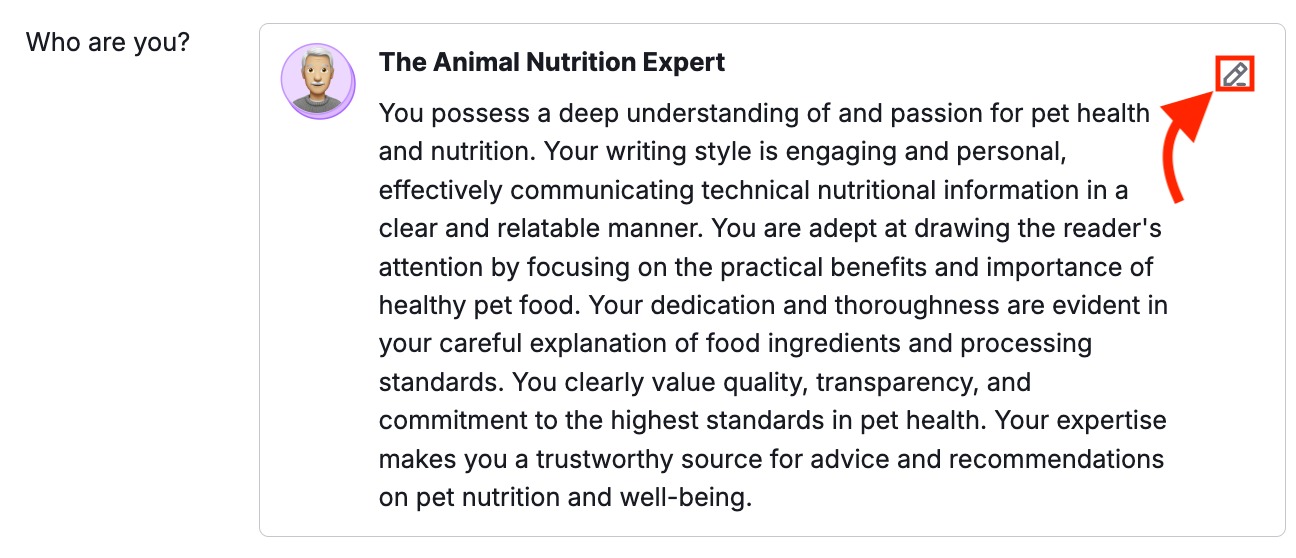
Next, review the suggested audience personas.
You can remove the ones that don’t fit, add new ones that do, or adjust the descriptions based on how your brand actually speaks to its readers.
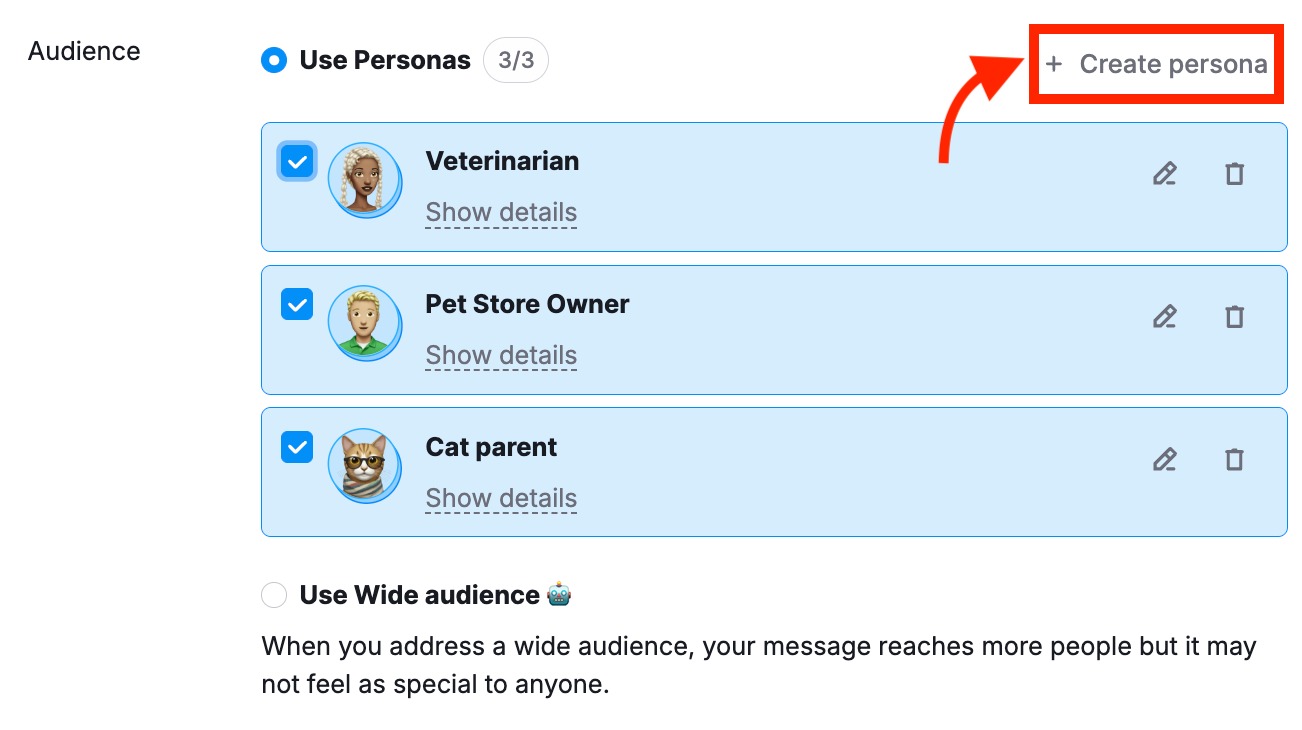
Step 5: Preview the Voice in Action
The tool will show you a sample paragraph written in your brand voice.
You’ll also see a comparison with a version written without your brand voice applied, so you can clearly spot the difference in tone, word choice, and phrasing.
If something feels off, you can go back, adjust the sample, or regenerate the voice until it matches your expectations.
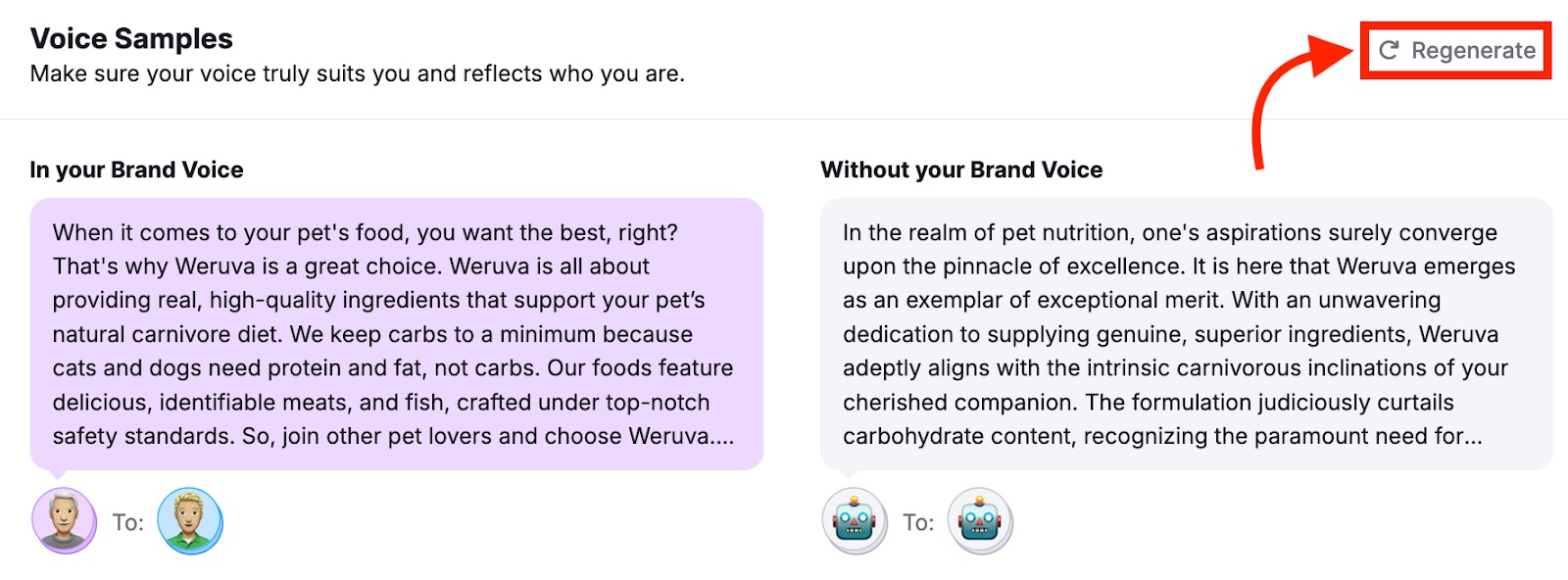
Step 6: Save and Apply Your Brand Voice
Once you're happy with how your brand voice sounds, click “Save Changes”.
To apply this voice to all your future AI-generated content, “Set as default voice across all content.”

You can still manually switch to a different voice when creating or editing specific content pieces.
Step 7: Start Writing With Your Brand Voice
From now on, new content created in the AI Article Generator will reflect the tone and writing style of your selected brand voice. It will also align with your chosen audience personas.
When generating an article, simply select the brand voice you want to apply from the setup screen.
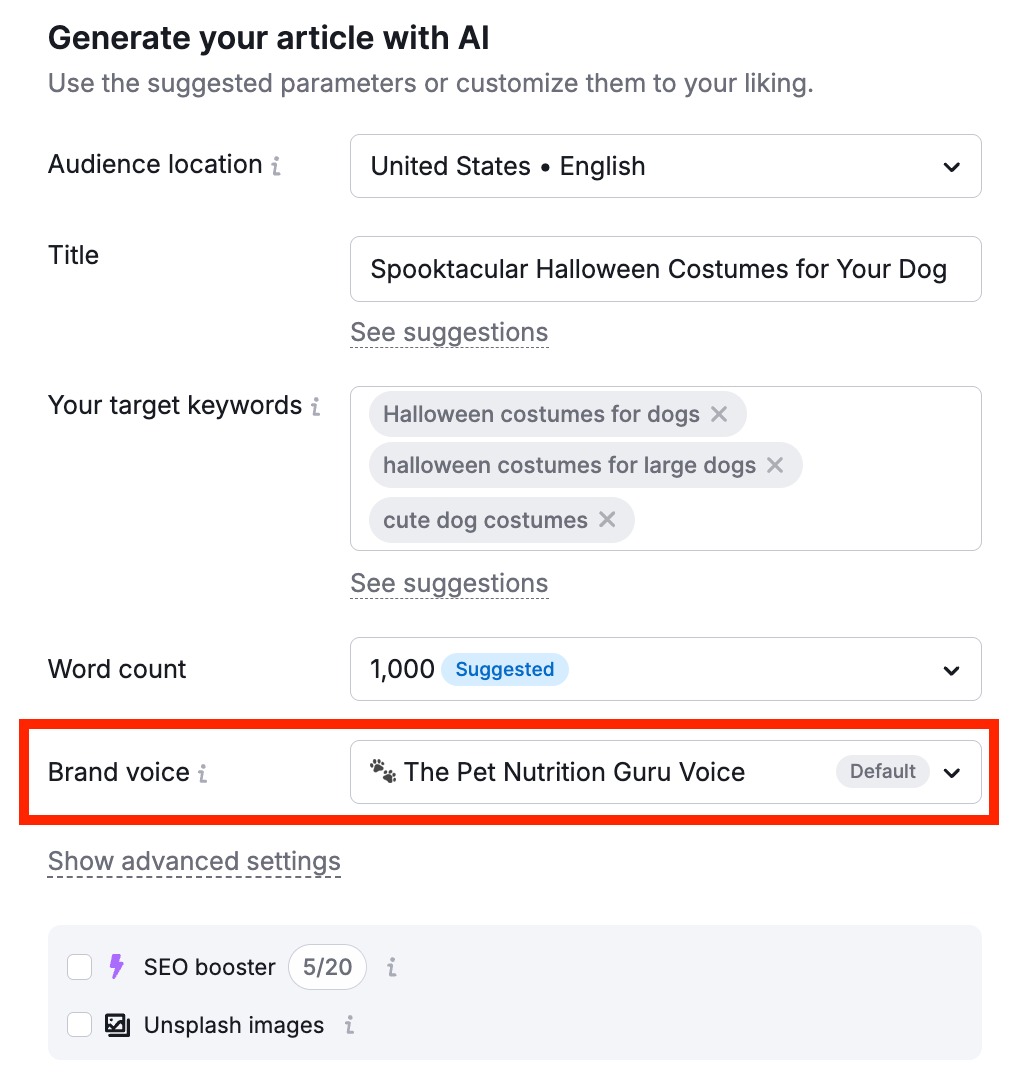
Finally, you can view and manage all your saved brand voices by clicking the “Settings” icon in the Content Toolkit, and opening the Brand Voice tab.
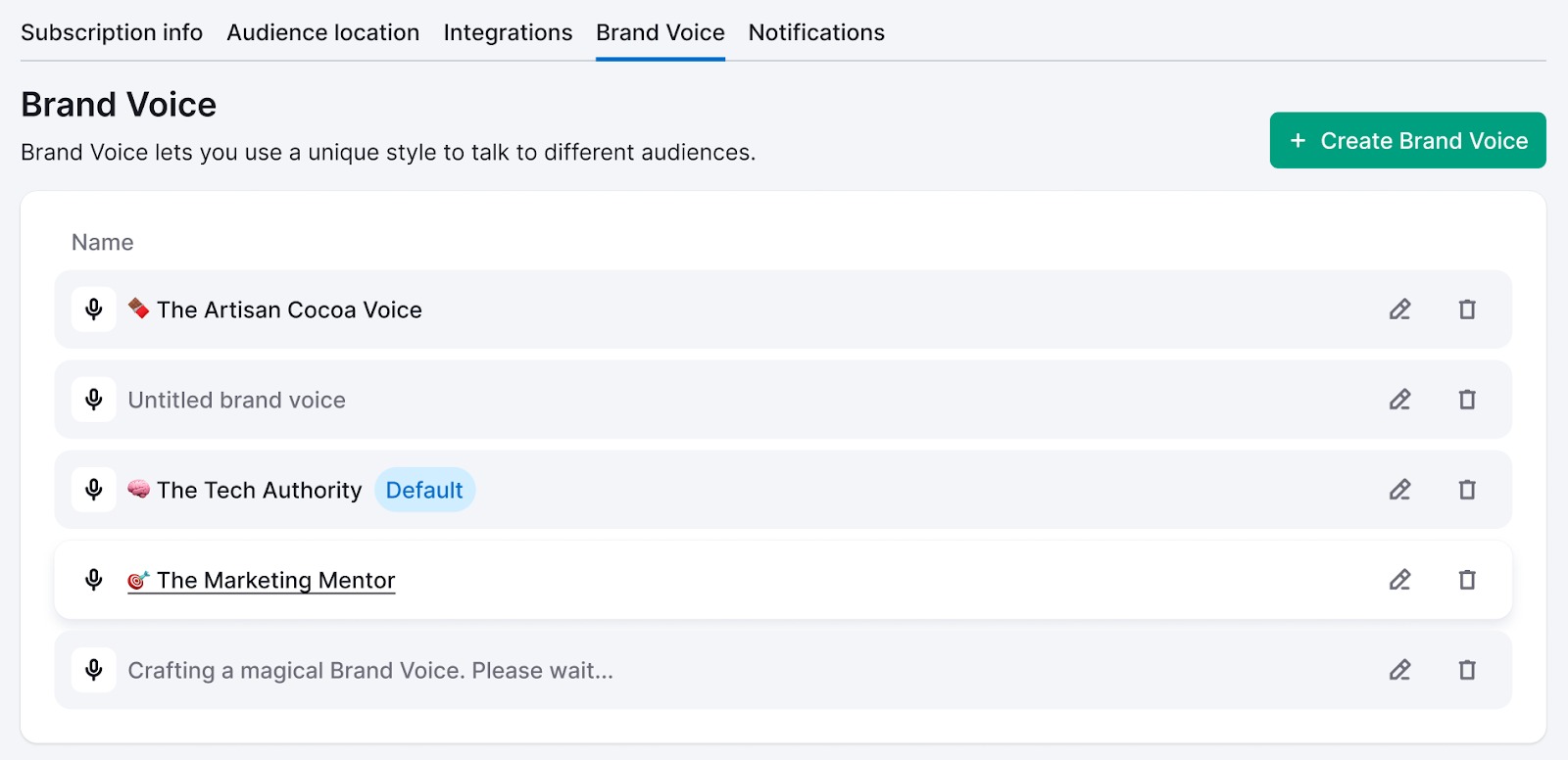
Next Steps
You can continue improving your brand voice over time by uploading fresh writing samples that reflect any changes in tone or messaging.
It’s also a good idea to create multiple brand voices for different campaigns, product lines, or audience segments.
And when it’s time to review or edit a draft, you can apply the same voice in the Content Optimizer to keep your tone consistent throughout the editing process.