Prospective customers frequently read Google reviews to make decisions about a business.
That means it’s important to know what people are saying in their reviews about you.
In this article, you’ll learn exactly how to find your reviews on Google. And even get some tips on how to manage them.
How to See Your Google Reviews on Desktop
You can find Google reviews on a desktop device by searching for your business’s name in Google Search or Google Maps.
Let’s go over both methods:
How to Find Your Google Reviews with Search
Search your business name on Google, and you should see your Google Business Profile (GBP).
At the top of the profile, you’ll see your average star rating and total number of reviews.
Click “# Google reviews.”
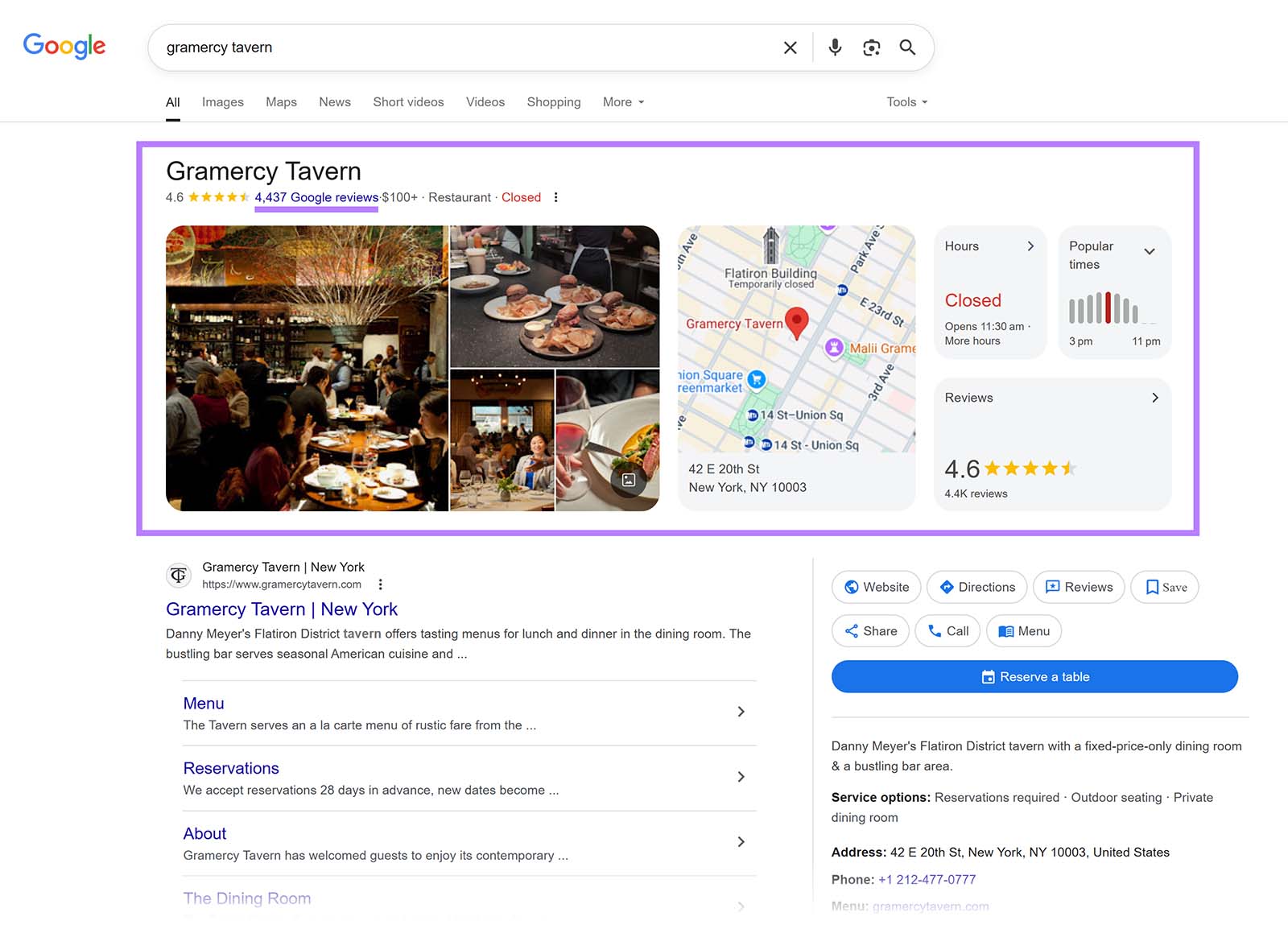
You’ll see a pop-up window showing a full list of your reviews.
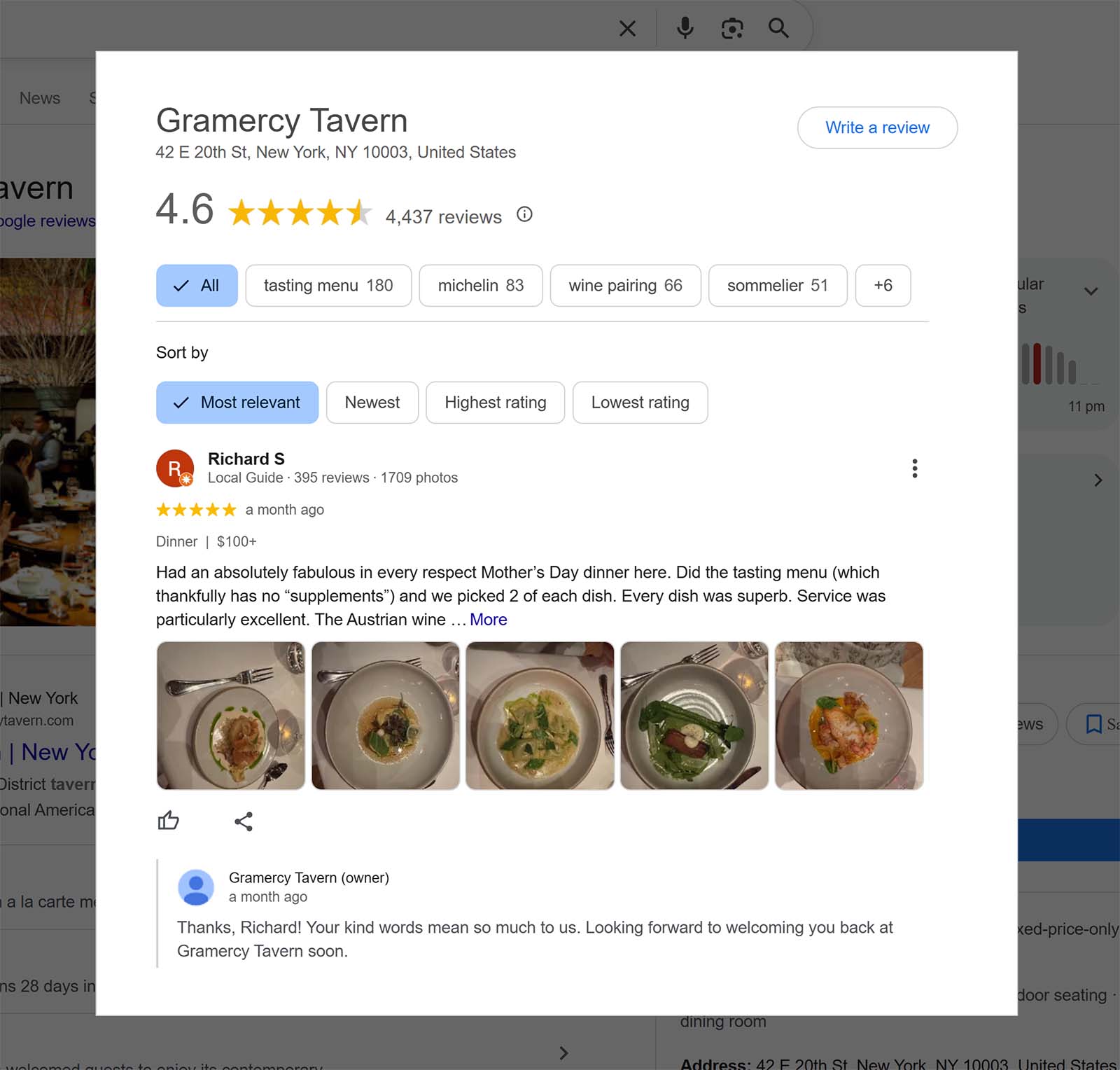
How to Find Your Google Reviews with Maps
Head to Google Maps, search for your business name, and click on your business in the suggestions that appear in the drop-down menu.
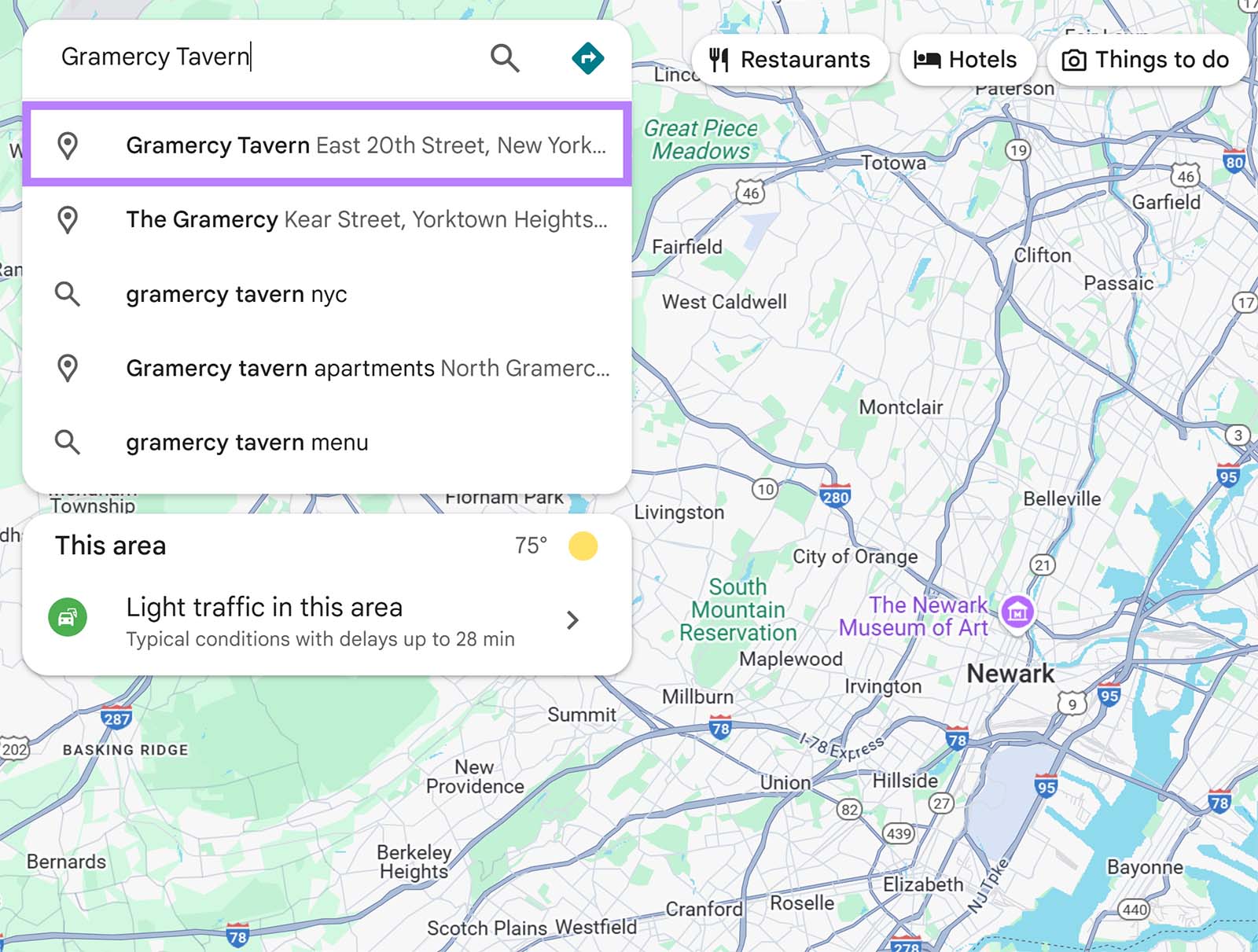
Your Google Business Profile will appear on the left, showing your star rating and number of reviews near the top.
Click the “Reviews” tab near the top to view all reviews.
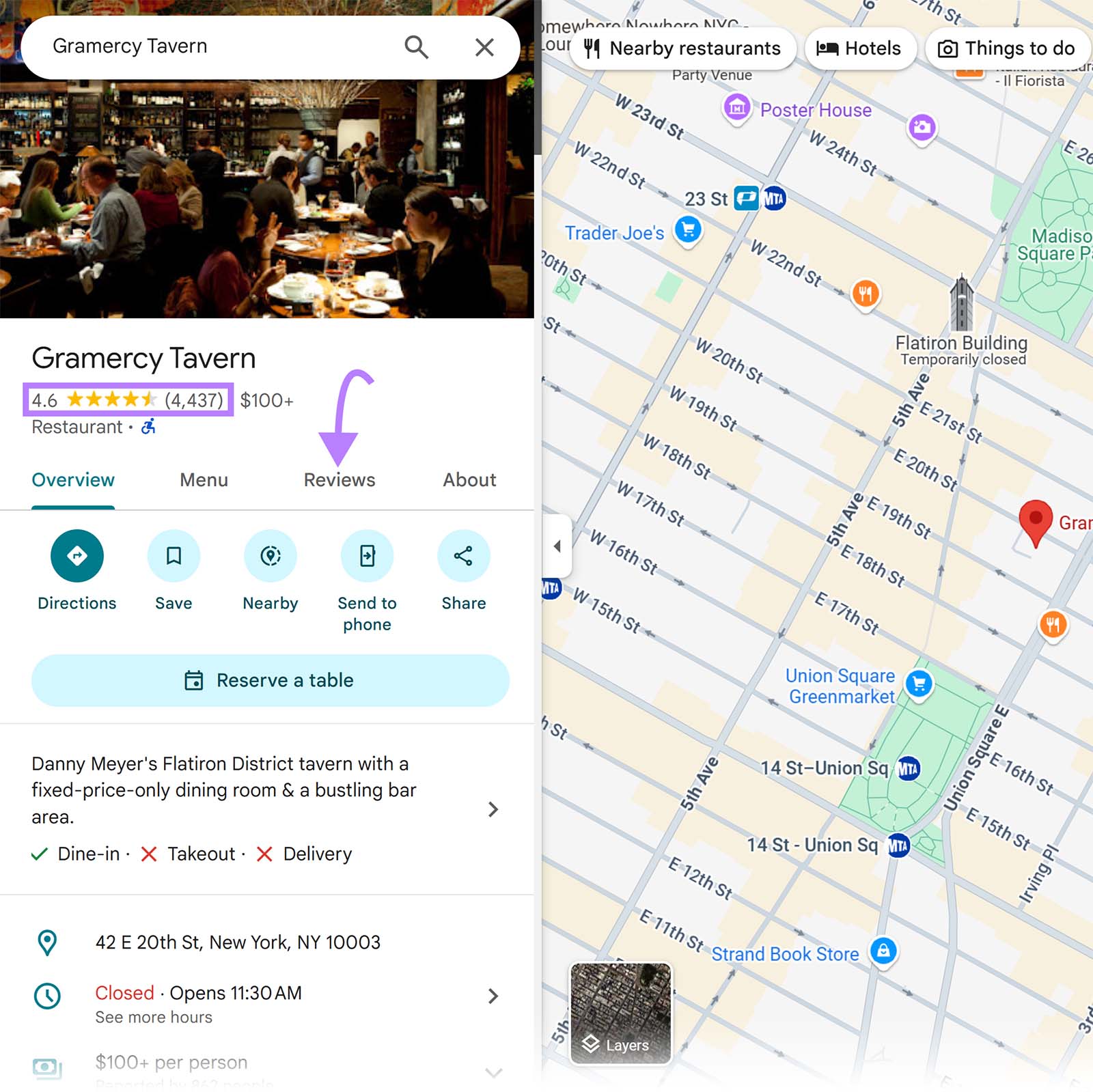
This opens the full review section for your business.

How to See Your Google Reviews on Mobile
You can check your Google reviews on mobile using the Google Search app, any browser, or the Google Maps app.
How to Find Google Reviews with Search on iPhone & Android
Open the Google app or go to Google in your mobile browser and search for your business name.
You’ll see your Business Profile at the top, along with your average star rating and number of reviews.
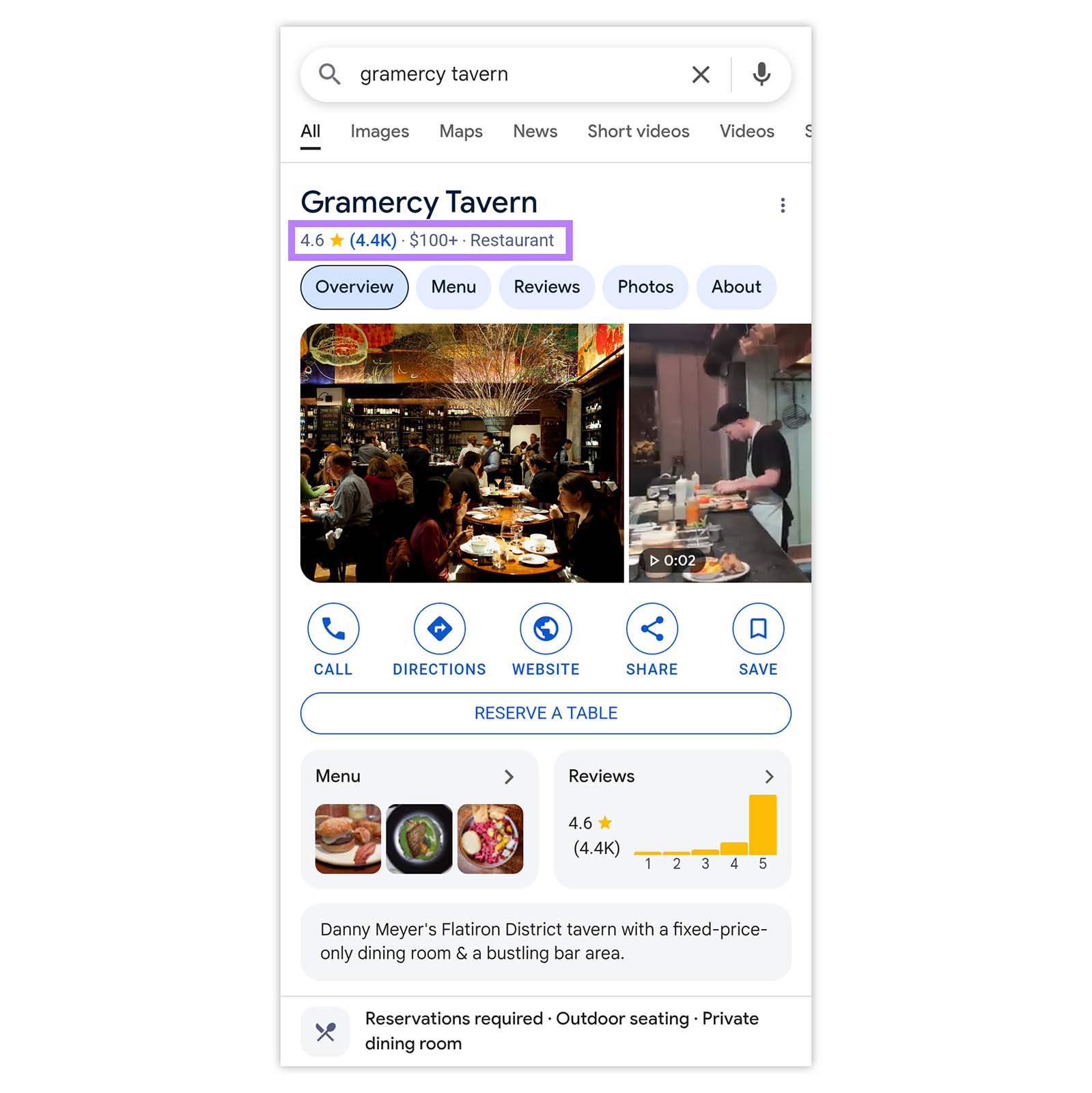
Tap the “Reviews” tab to view all visible reviews from customers.
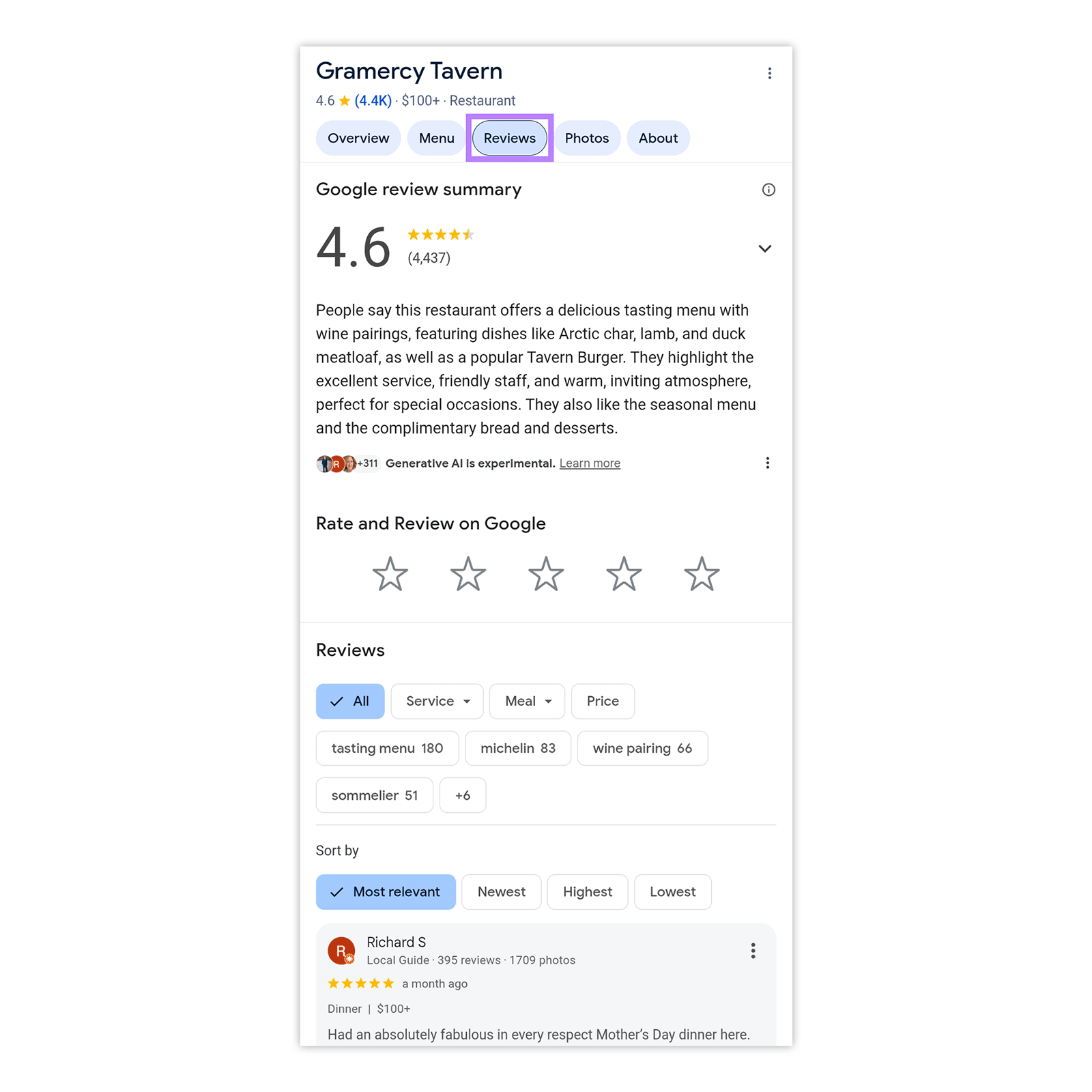
How to Find Google Reviews with the Maps App on iPhone & Android
Open the Maps app, search for your business name, and tap your listing from the drop-down menu to see your Business Profile.
From there, tap the “Reviews” tab to open the full list of reviews.
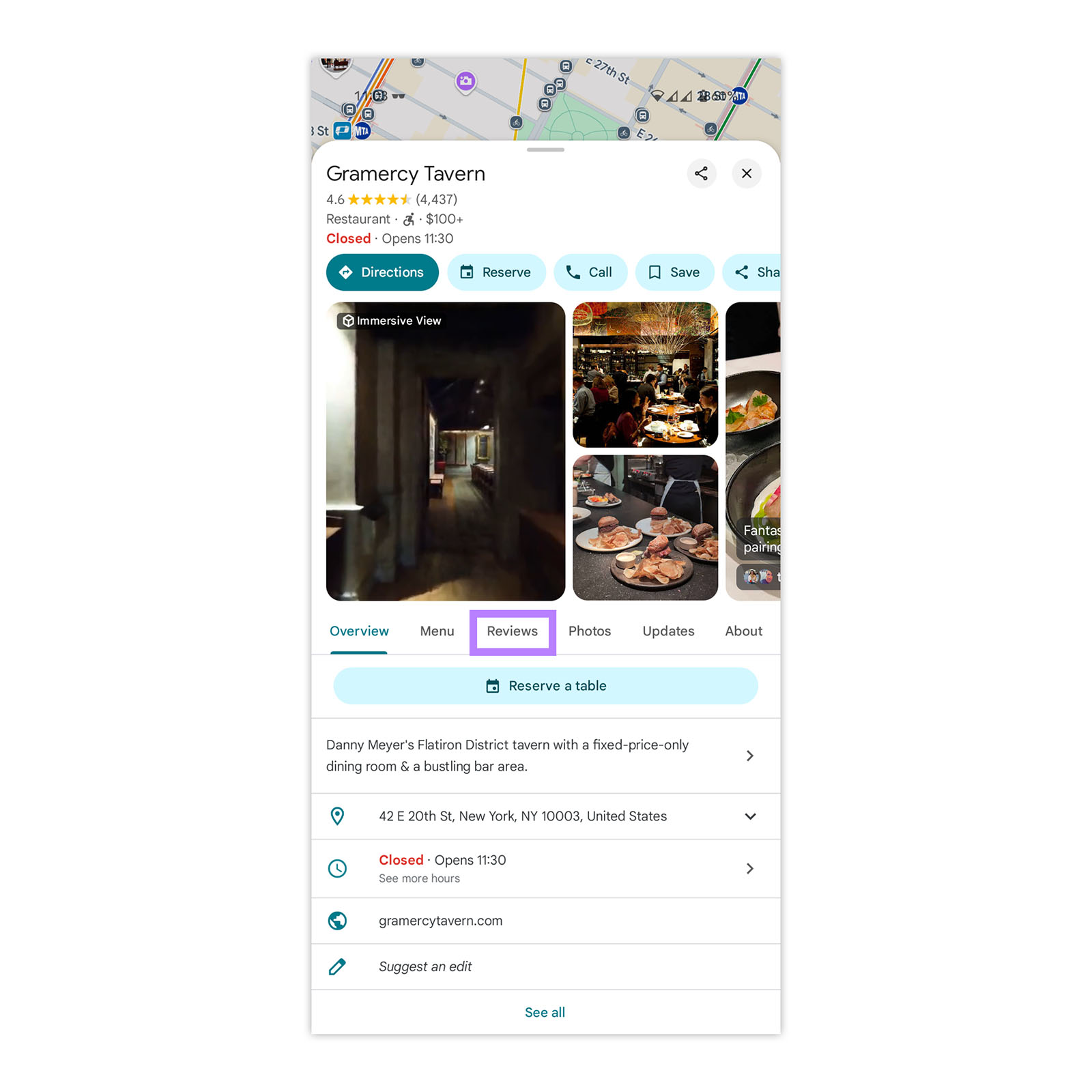
How to Find Google Reviews on Google Play
If your business has a mobile app, you can check reviews on the Play Store.
To view public reviews, search for your app on the Play Store and go to its page.
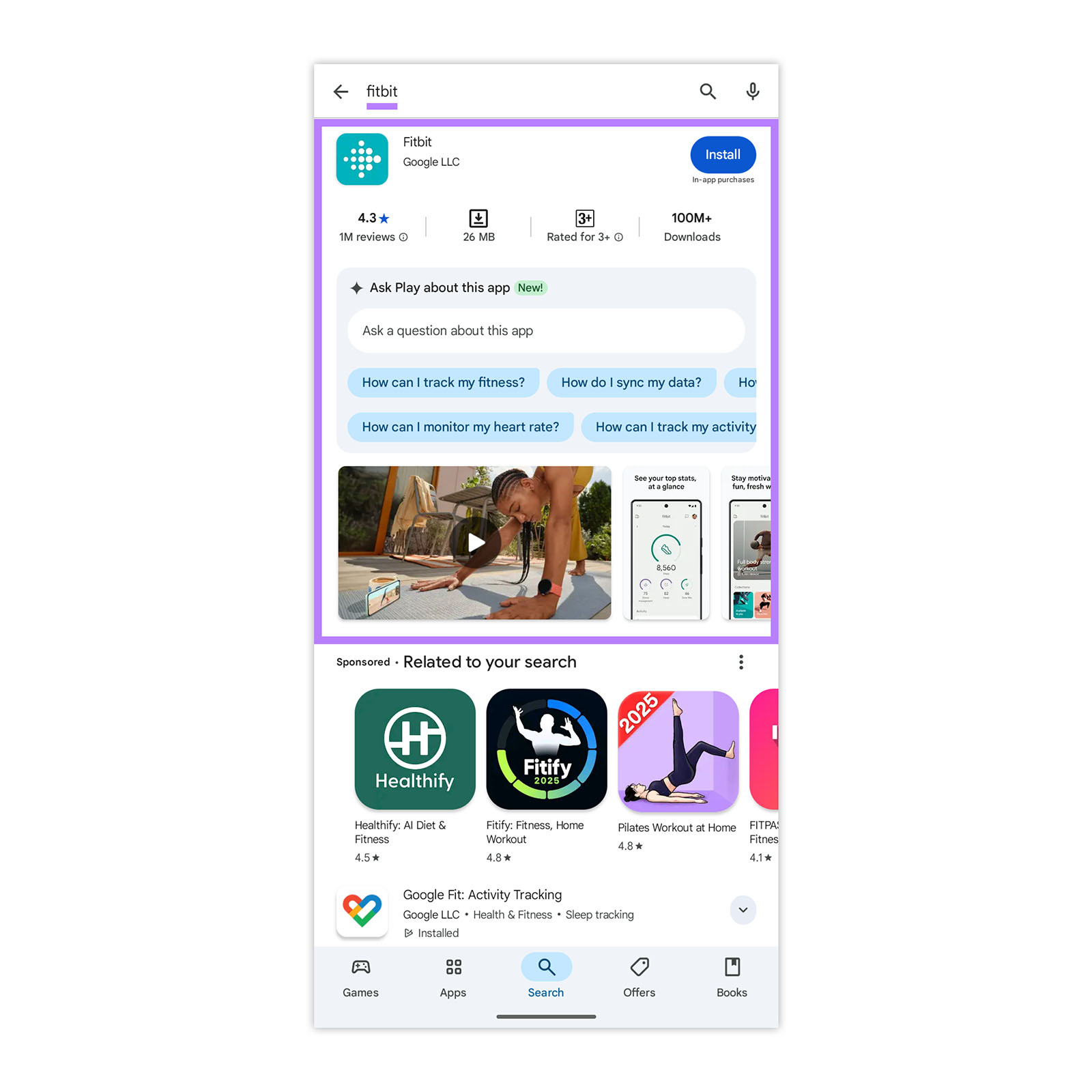
Scroll down to the “Ratings and Reviews” section to see your average star rating and reviews.
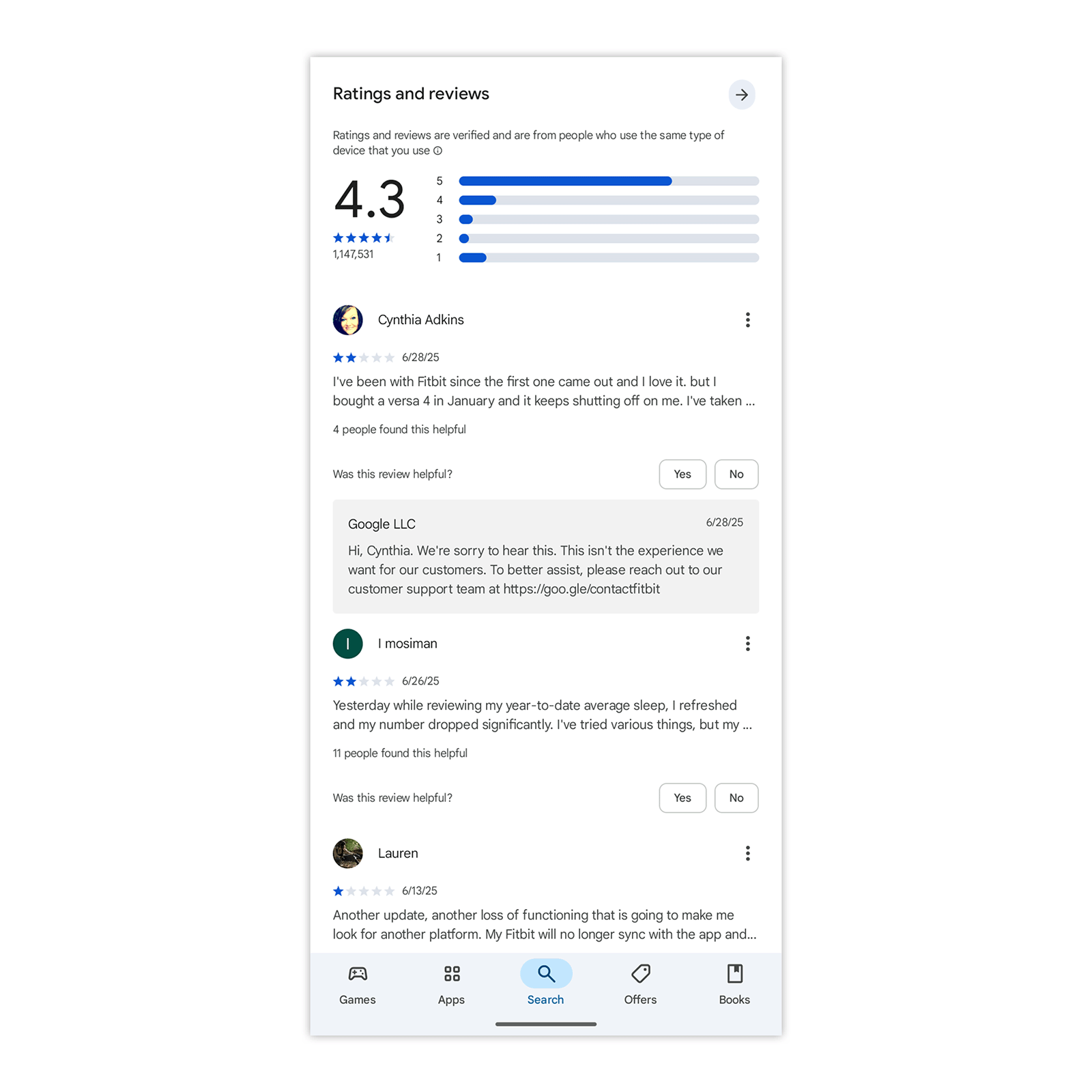
How to Analyze Your Google Reviews
Analyzing your reviews helps you see what customers like, what they dislike, and what topics show up often.
Let’s use Doughnut Plant’s Flatbrush location in Brooklyn as an example.
The average rating is 4.5, with most reviews at four or five stars.
But there are more one-star reviews than two-star, which may point to more intense dissatisfaction when things go wrong.
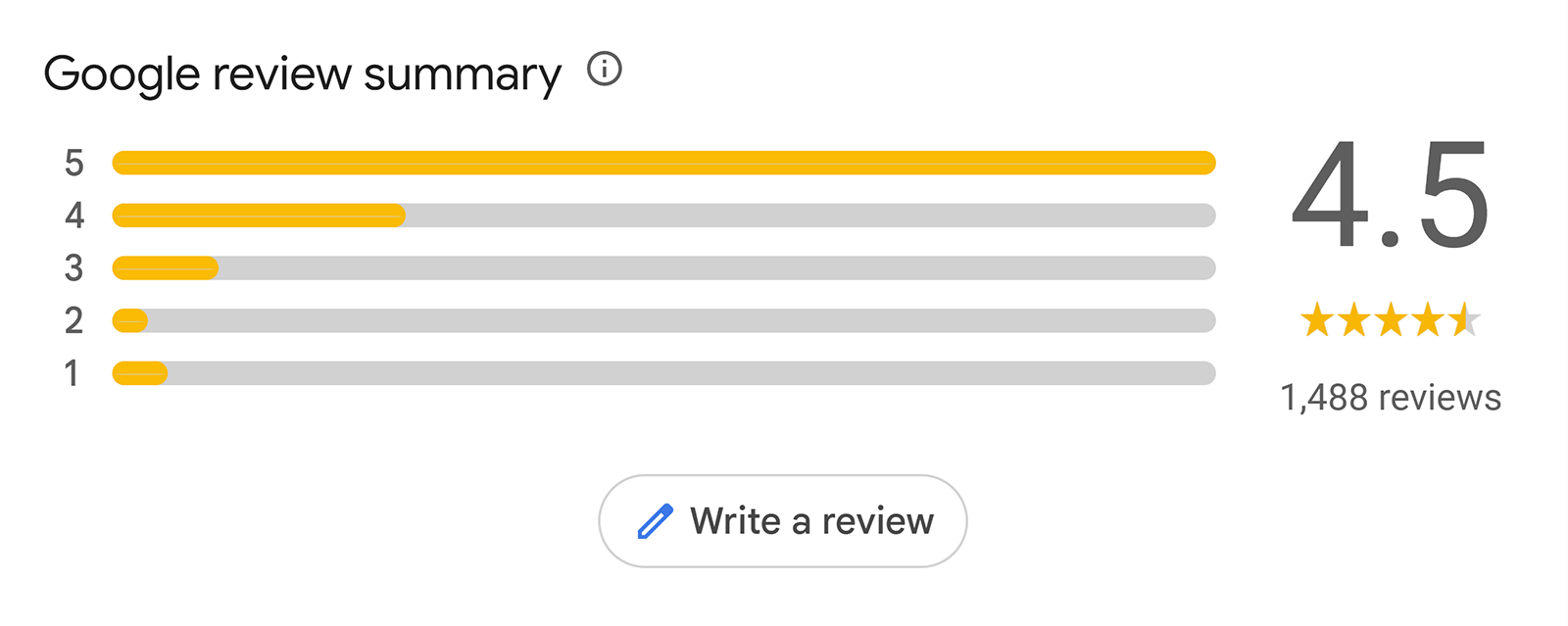
Google also highlights common topics mentioned in reviews.
For instance, “creme brulee donut” shows up 14 times.
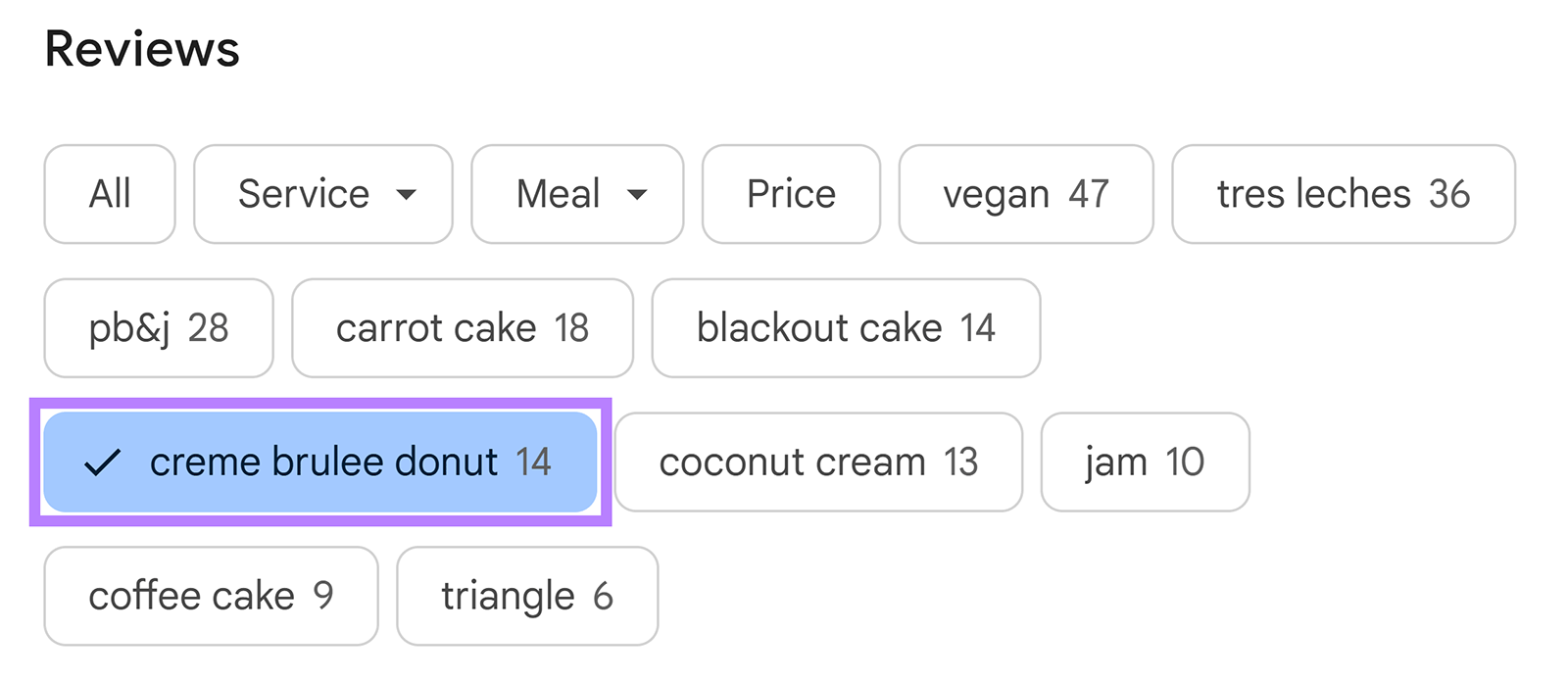
Clicking into it reveals some insights about visitors’ taste preferences
You’ll also notice many of the reviews come from Local Guides.
These carry more weight publicly and may show more prominently in search.
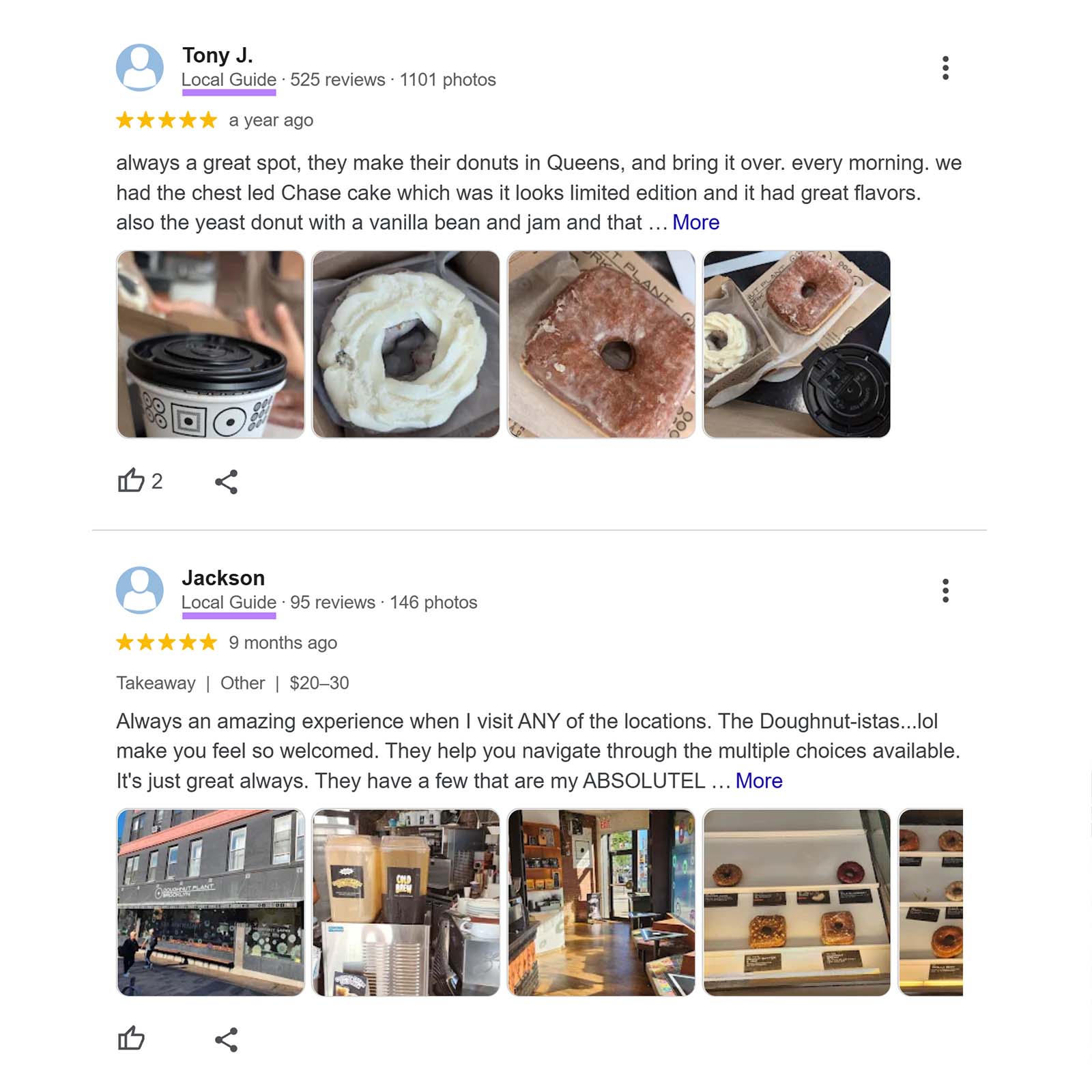
Even with a high average rating, this kind of analysis helps you find patterns you might otherwise miss. And gives you a chance to fix small issues before they become bigger ones.
How to Manage Your Google Reviews
Managing and responding to your Google reviews shows potential customers that you're active, engaged, and willing to address feedback.
You can manage your Google reviews from your Google Business Profile dashboard.
Go to your GBP dashboard and click “Read reviews.”
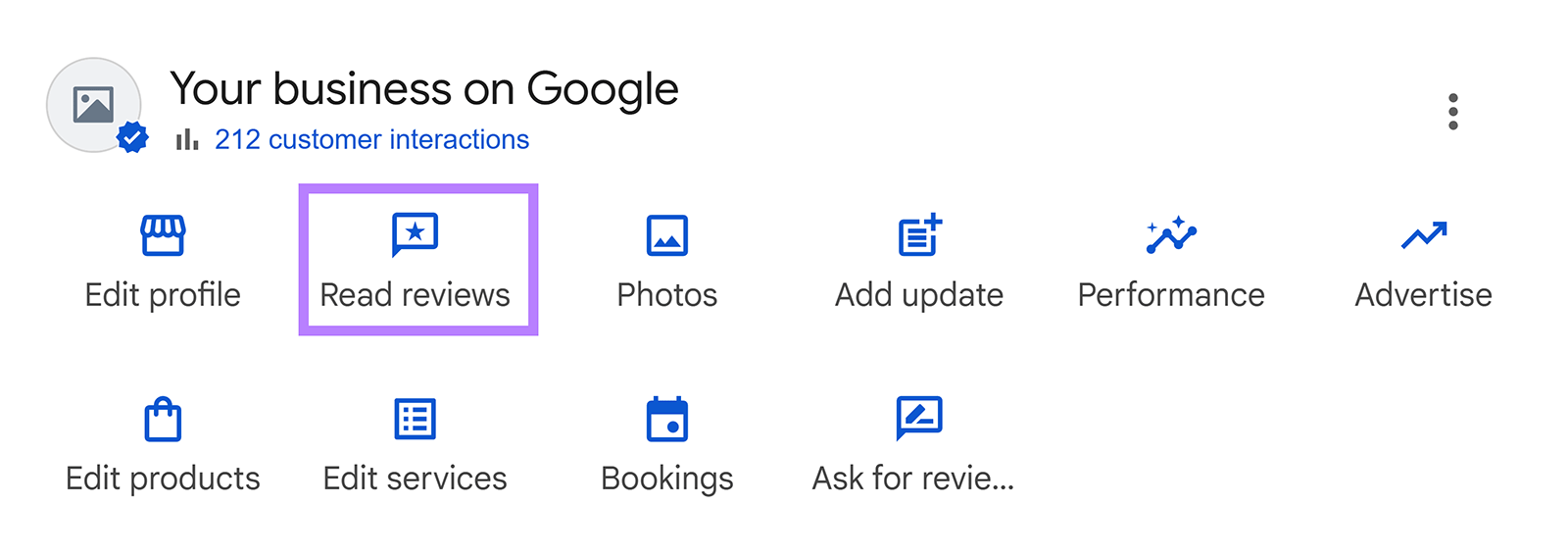
You’ll see a list of all reviews left for your business.
From there, you can reply, edit a reply, or report a review.

If you're also getting reviews on platforms like Facebook or Yelp, replying to each one manually can take a lot of time.
To streamline the process, use Semrush's Review Management tool. Which lets you track reviews across multiple platforms.
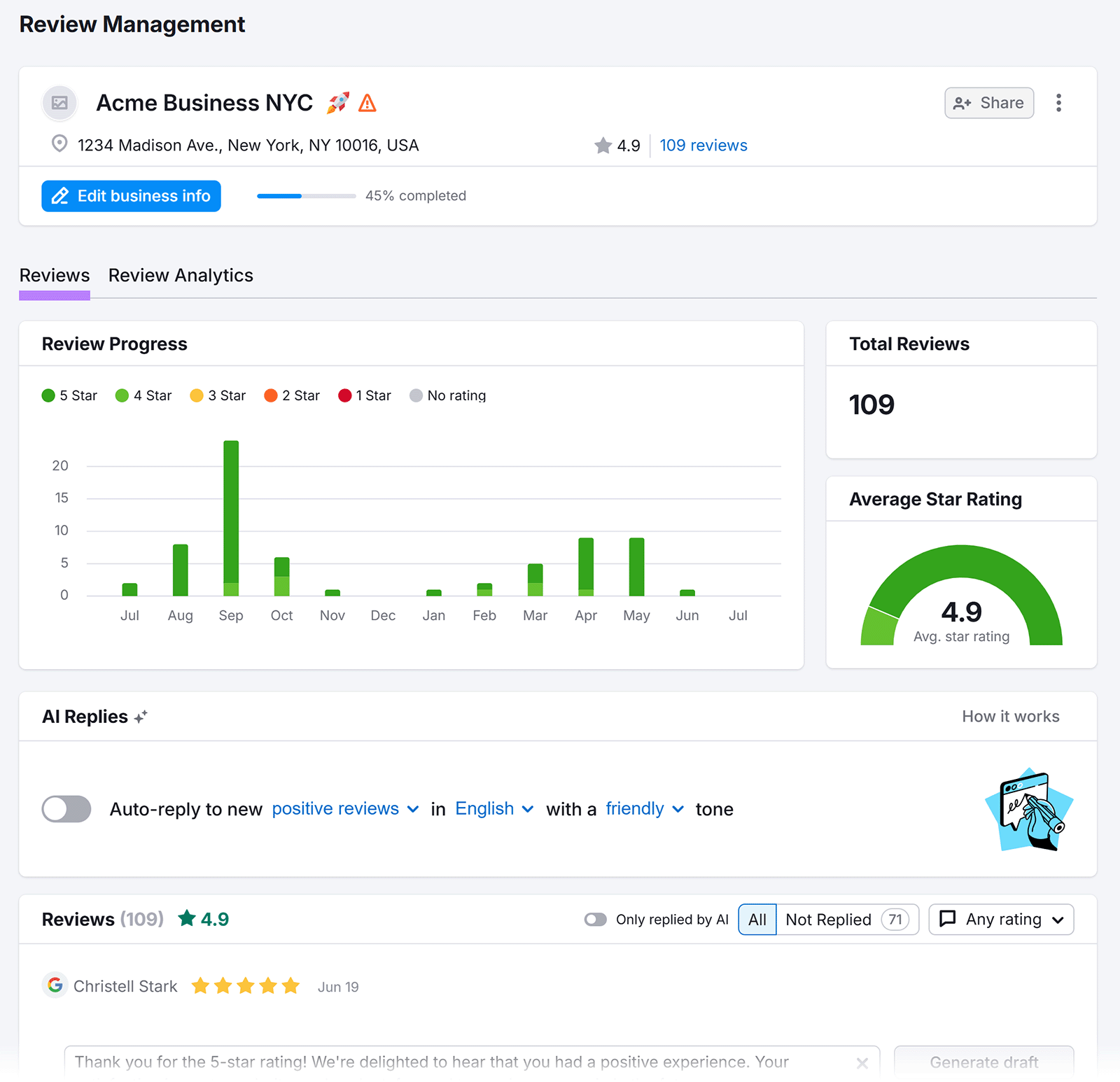
You can also reply to Google reviews directly in the tool. Either by writing your own message from scratch or by getting help from AI.
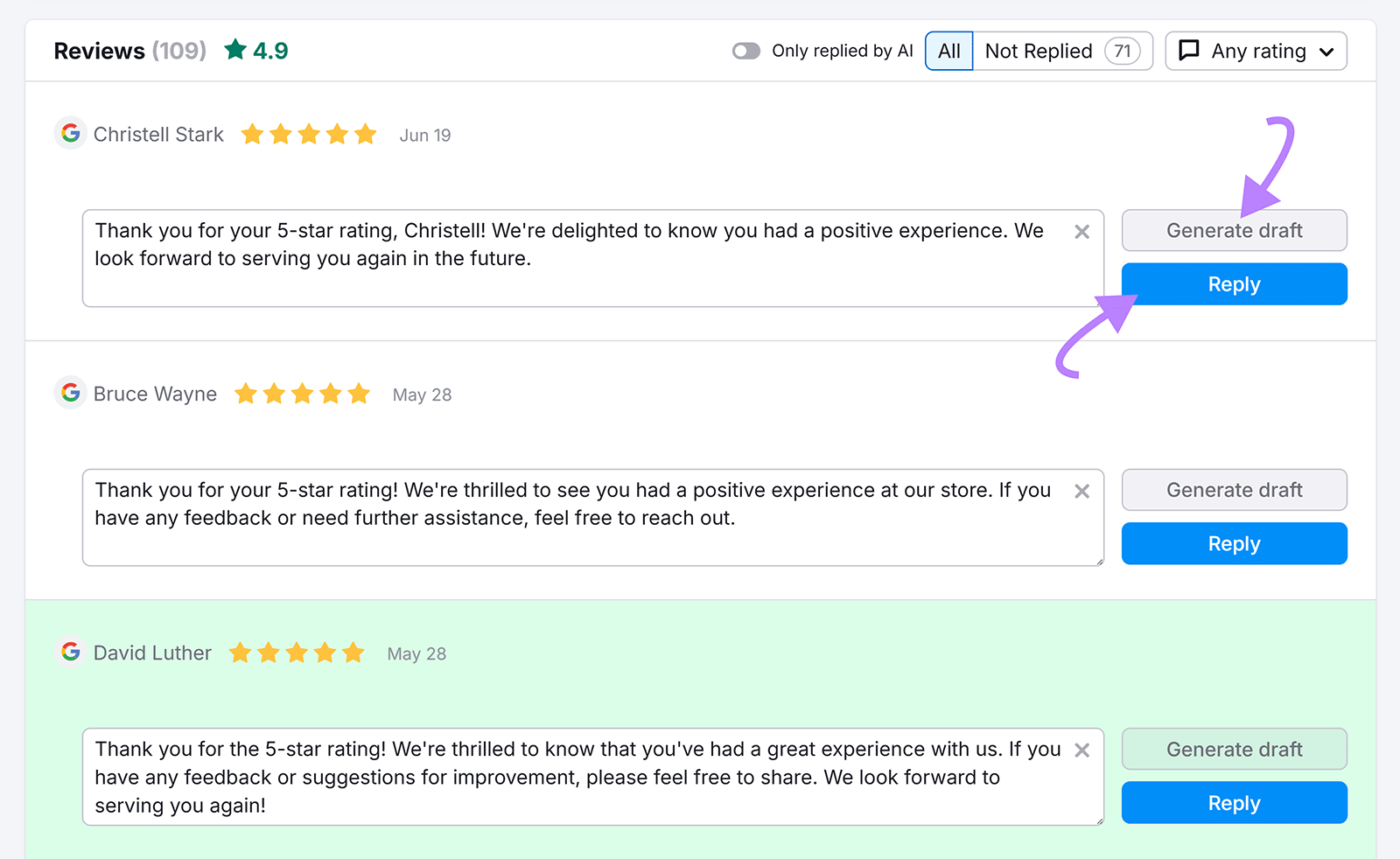
You can even turn on auto-replies. Just choose your tone and language, and the tool will do the rest.
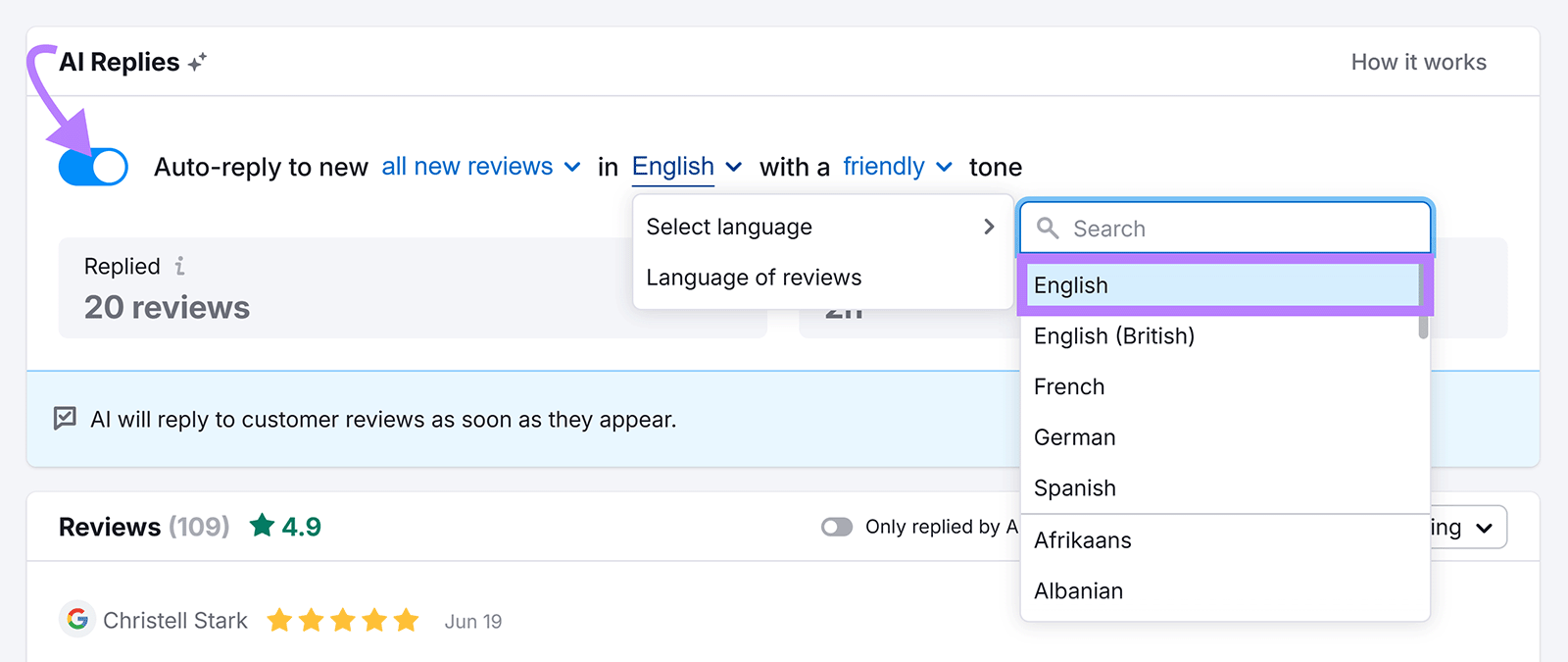
Try the Review Management tool today.


